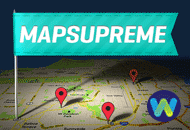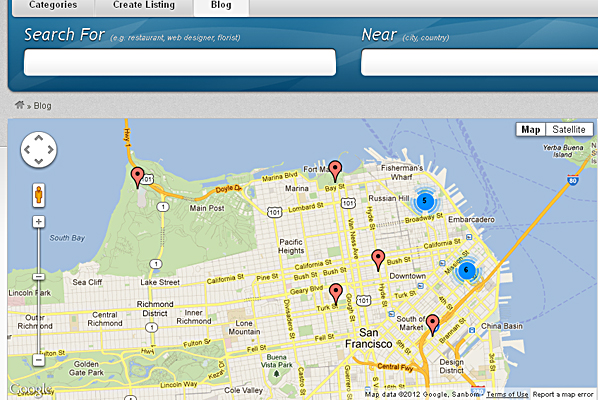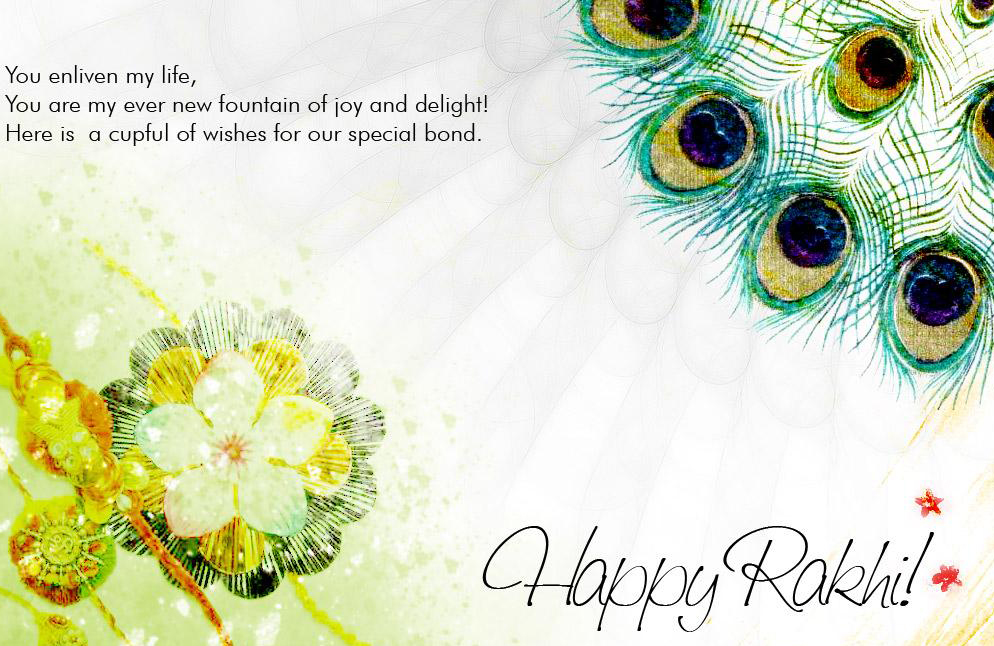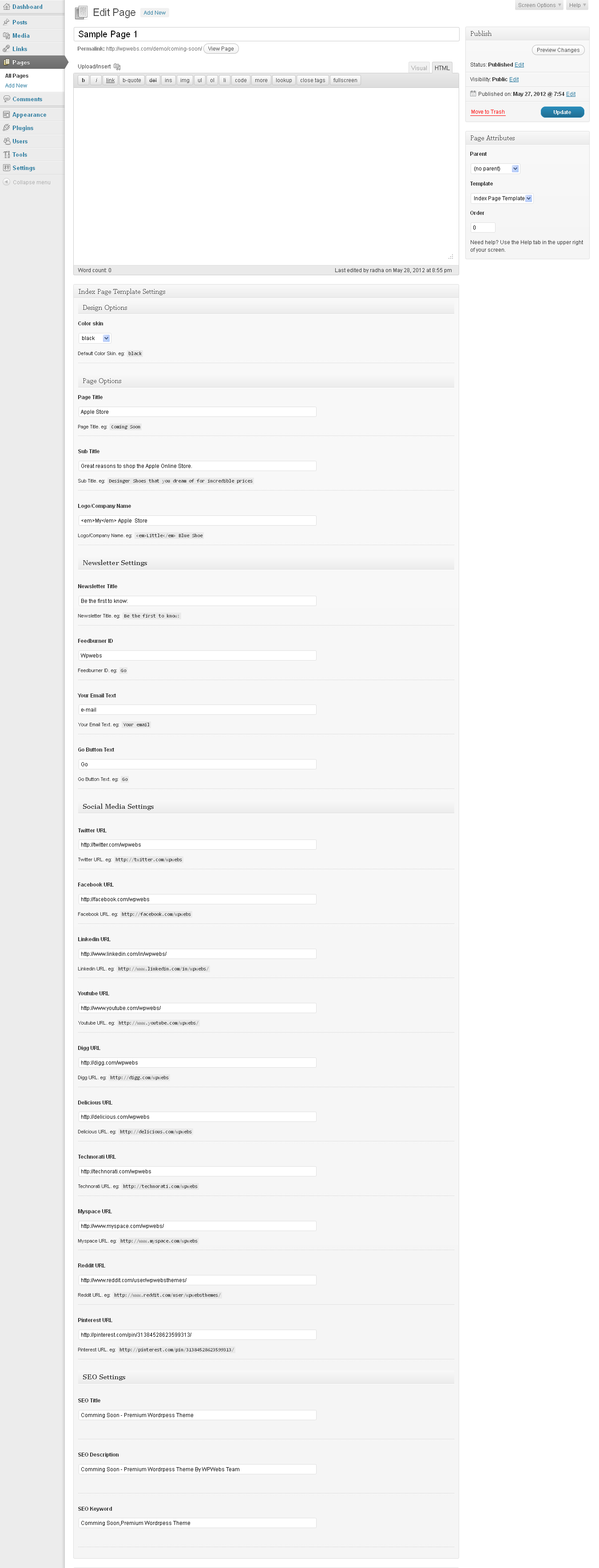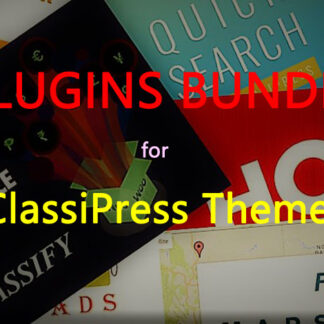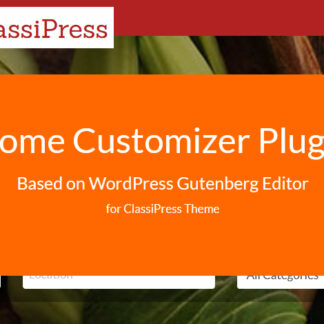WordPress is one of most popular CMS system now a days and the User friendly interface, Cheap & easily available premium themes, Freely available all and any type of plugins now make the wordpress very & very user friendly. What ever you want to add in your site you can easily add via plugin without doing many changes. Almost plugin and theme developer active to update their services with latest version of wordpress. WordPress Core team is always active to make wordpress the best CMS as longer.
I have written this topic mainly for those user how don’t have much technical knowledge and want to transfer their site from one site to another, either you want to change domain URL or just site was under development/beta mode and not the time to make it live. In this topic I have mention the complete process of how to transfer the working website from one domain / one site to another easily.
Everything is included in this topic like theme & plugins folder transfer and site data transfer (mysql database ) and all.
A better and simpler solution in my opinion is to use the Import/Export feature on WordPress. Here’s the step by step guide:
— WordPress Install for new site ::
– Before you transfer the site from one domain to another domain, you should get download latest wordpress version from wordpress.org and get install on your new server domain. WordPress Installation is must before theme & plugin transfer.
— Theme & Plugin & Images transfer ::
– To transfer file from one server to another server we normally user FTP (File Transfer Protocol) system.
– FileZilla is free software which helps you for file transfer, gets download fileZilla
– Install and enter the FTP details of your current site as per you have from your server provider.
– Get find “wp-content” folder and where your theme,plugins & images are uploaded – get download the complete folder.
– You should keep the downloaded file as backup in safe folder for future usage.
– Get zip the downloaded theme folder and go to wp-admin of your new site where you want to transfer the site.
– Get connect the FTP of new site server and replace/upload “wp-content” folder to new site “wp-content” folder.
– From wp-admin > Appearance > Themes > get find the Theme you have transfer/uploaded.
– From wp-admin >Appearance > Plugins > get find all plugins you have transfer/uploaded.
— Database transfer ::
– There are two way to get data transfer from one site to another site.
Small Site data transfer ::
– in case of number of posts are 100-200 only you can follow this method
– Export Data : Once you have transferred all folders, you should go to wp-admin > Tools > Export Section Of current working site, It will give you XML format data backup.
– Import Data : same way you should go to wp-admin > Tools > Import Section Of new site and get upload the exported file. While you import data you don’t worry about url change. All Url change will automatically handle by the wordpress system and now you just check your new site is working ok as it is working in the previous site.
– There are some drawback of this import/export system that Category with subcategory may not come in the same category structure format as you have in your current working site and same problem may be for custom menu settings.
– This method is easier in my opinion, and it has one big advantage: you start with a clean install, meaning that any hacks or compromises you might have had on your old WP install will be gone.
– Large site data might not work with this method because the export XML file will be too large, and you might not be able to upload it via the WordPress import feature.
Large Site data transfer ::
– I like method of one of my friend and you can see it from http://www.halty.net/
OR
– You can get download mysql database via PhpMyAdmin of your server cPanel and collect the .sql file.
– Open the database “.sql” in text file and find the current site url, replace the same URL with new site URL. Do find and replace in whole file.
– If the data is larger enough and cannot able to get download then try “zip” download backup instead of “sql” format. It will give you the sql file in zip so it’s easy to get download. Normally most time is taken to download the sql file and if it’s zip format, it’s fast and easy to get download.
– Upload the same “.sql” file to your new PhpMyAdmin new site.
– If the site database is very large and you cannot able to upload whole database at time in this case just get export individual tables and open and do find and replace same way as above.
– Sorry for the job work but it’s safe and secure for your site data transfer.
Thank you for reading my topic. If you like it please join us with facebook & twitter to get more topics alert.